2021년 1월 6일 개발일지 - 현재 진행 중인 일과 기술 스택:
안드로이드와 iOS 를 한 번에 빌드하는 하이브리드 모바일 앱의 프론트엔드를 개발하고 있으며 프레임워크로 아이오닉 (Ionic) 과 리액트 (React) 를 사용하고 있다.
PDF/사진 뷰어 구현 하는 단계
- 서버에서 파일 이미지들을
data에 url 을string[]으로 받아서setData()한다. - 모든 이미지를
map하여 화면 아래에 넣고overflow: sroll로 설정한다. 자세한 CSS 는 아래 코드에서 확인 가능하다. - 화면 아래에 각 이미지를 클릭하면 해당 사진이
currentViewstate 에 세팅이 되고 해당 사진이 화면에 보여지도록 한다. - 줌인 버튼(+)을 생성하고 줌을 클릭하면 이미지 사이즈를 200%로 확대하고 줌아웃 버튼(-) 으로 변경한다.
- 줌으로 화면이 확대 된 상태에서 스크롤을 하면 모든 사진 부분이 보여지도록
overflow: sroll로 설정한다.
PDF/사진 뷰어 구현 화면
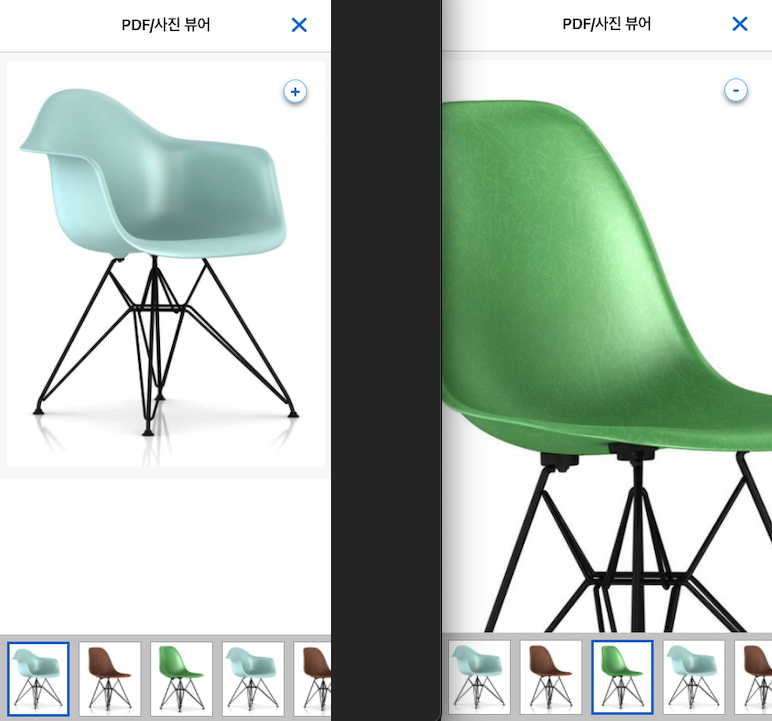
PDF/사진 뷰어 구현을 위한 Ionic-React 소스 코드 일부
const [data, setData] = useState<any>()
const [currentView, setCurrentView] = useState<number>()
const [zoom, setZoom] = useState(false)
const cName = 'mypage-trial-agreement-sign-'
const clickedImage = (i: number) => {
setCurrentView(i)
}
const clickZoom = () => {
setZoom(!zoom)
}
const close = () => {
history.goBack()
}
return (
<IonPage id="mypage-trial-agreement-sign-page">
<AppHeaderModal title="PDF/사진 뷰어" closeActionRightEnd={close} />
<IonContent>
{data && (
<div className={cName + 'container'}>
<div className="round-btn-div" onClick={clickZoom}>
{zoom ? '-' : '+'}
</div>
<img
src={data.agreeFormFileList[currentView || 0]}
alt={'사진' + currentView}
className={
zoom ? cName + 'current-view zoom' : cName + 'current-view'
}
/>
</div>
)}
</IonContent>
<IonFooter>
<div
className={
isNeedSafearea
? cName + 'bottom-div ' + cName + 'bottom-div-safearea'
: cName + 'bottom-div'
}
>
<div className={cName + 'bottom-div-viewer'}>
{ data &&
data.map((file, i) => (
<img
src={file}
key={i}
alt={'사진' + i}
className={
currentView === i ? cName + 'bottom-div-selected' : ''
}
onClick={() => clickedImage(i)}
/>
))}
</div>
</div>
</IonFooter>
</IonPage>
)
PDF/사진 뷰어 구현을 위한 SCSS
#mypage-trial-agreement-sign-page {
.mypage-trial-agreement-sign {
&-sign-btn {
position: fixed;
bottom: 120px;
right: 30px;
}
&-sign-btn-safearea {
position: fixed;
bottom: 170px;
right: 30px;
}
&-container {
overflow: scroll;
padding: 10px;
background-color: var(--ion-color-light);
img {
width: 100%;
height: 100%;
max-width: none;
}
img.zoom {
width: 200% !important;
height: 200% !important;
}
.round-btn-div {
height: 26px;
width: 26px;
background-color: var(--ion-color-white);
color: var(--ion-color-primary);
border: 1px solid #7bbeff;
box-shadow: 0 3px 6px 0 rgba(0, 0, 0, 0.5);
border-radius: 50%;
display: flex;
align-items: center;
justify-content: center;
font-size: 18px;
font-weight: 700;
position: absolute;
right: 30px;
top: 30px;
}
}
}
.mypage-trial-agreement-sign-bottom-div {
&-safearea {
padding-bottom: 50px;
background-color: var(--ion-color-medium);
}
&-viewer {
width: 100vw;
height: 100px;
background-color: var(--ion-color-medium);
display: flex;
align-items: center;
overflow-x: scroll;
padding: 0px 10px;
img {
height: 84px;
width: 70px;
margin-right: 10px;
border: 1px solid var(--ion-color-medium-tint);
}
}
&-selected {
border: 3px solid var(--ion-color-primary) !important;
}
}
}
